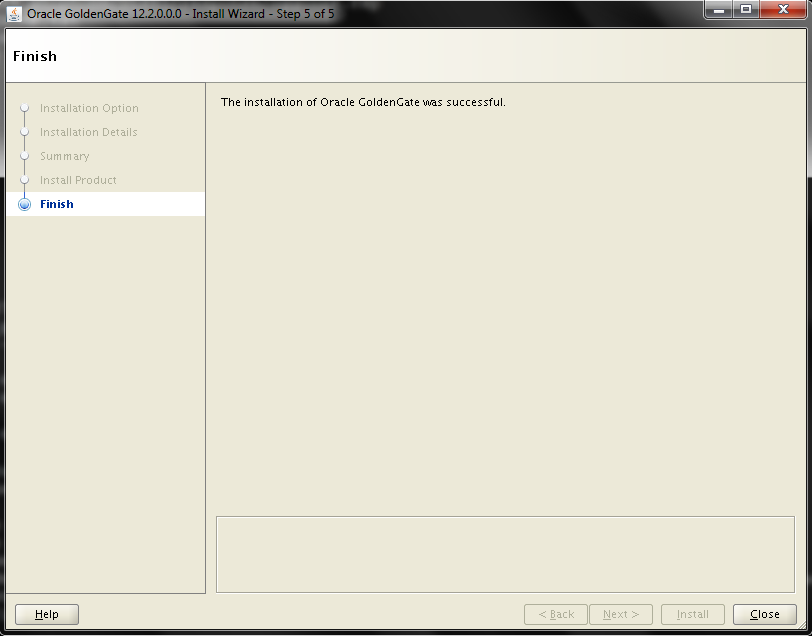Description:
Oracle Goldengate software delivered as a zip file (fbo_ggs_Linux_x64_shiphome.zip) So we must have expand the zip file using the unzip command before we can install the software.
Change the directory to where the software is reside. And unzip the oracle goldengate software bundle.
[oracle@ggsource goldengate]$ ls -ltr
total 464472
-rwxrwxr-x 1 oracle oracle 475611228 May 30 23:51 fbo_ggs_Linux_x64_shiphome.zip
[oracle@ggsource goldengate]$ unzip fbo_ggs_Linux_x64_shiphome.zip
Archive: fbo_ggs_Linux_x64_shiphome.zip
creating: fbo_ggs_Linux_x64_shiphome/
creating: fbo_ggs_Linux_x64_shiphome/Disk1/
inflating: fbo_ggs_Linux_x64_shiphome/Disk1/runInstaller
creating: fbo_ggs_Linux_x64_shiphome/Disk1/stage/
inflating: fbo_ggs_Linux_x64_shiphome/Disk1/stage/OuiConfigVariables.xml
inflating: fbo_ggs_Linux_x64_shiphome/Disk1/stage/productlanguages.properties
…….many lines are neglected for clarity…….
inflating: fbo_ggs_Linux_x64_shiphome/Disk1/install/detachHome.sh
inflating: fbo_ggs_Linux_x64_shiphome/Disk1/install/clusterparam.ini
creating: fbo_ggs_Linux_x64_shiphome/Disk1/response/
inflating: fbo_ggs_Linux_x64_shiphome/Disk1/response/oggcore.rsp
inflating: OGG-12.2.0.1-README.txt
inflating: OGG-12.2.0.1.1-ReleaseNotes.pdf
[oracle@ggsource goldengate]$ ls -ltr
total 464756
drwxr-xr-x 3 oracle oracle 4096 Dec 12 2015 fbo_ggs_Linux_x64_shiphome
-rw-r–r– 1 oracle oracle 1559 Jan 19 2016 OGG-12.2.0.1-README.txt
-rw-r–r– 1 oracle oracle 282294 Jan 19 2016 OGG-12.2.0.1.1-ReleaseNotes.pdf
-rwxrwxr-x 1 oracle oracle 475611228 May 30 23:51 fbo_ggs_Linux_x64_shiphome.zip
Create the /u01/app/oracle/product/gghome directory.
[oracle@ggsource ~]$ mkdir -p /u01/app/oracle/product/gghome
[oracle@ggsource ~]$ ls /u01/app/oracle/product
12.1.0.2 gghome
Run the Oracle GoldenGate 12.2.0.1 installer as the oracle user. The installer is located in the /goldengate/fbo_ggs_Linux_x64_shiphome/Disk1 directory.
[oracle@ggsource ~]$ cd goldengate/
[oracle@ggsource goldengate]$ cd fbo_ggs_Linux_x64_shiphome
[oracle@ggsource fbo_ggs_Linux_x64_shiphome]$ cd Disk1/
[oracle@ggsource Disk1]$ ls -ltr
total 16
drwxr-xr-x 4 oracle oracle 4096 Dec 12 2015 install
drwxr-xr-x 11 oracle oracle 4096 Dec 12 2015 stage
-rwxr-xr-x 1 oracle oracle 918 Dec 12 2015 runInstaller
drwxrwxr-x 2 oracle oracle 4096 Dec 12 2015 response

[oracle@ggsource Disk1]$ ./runInstaller
Starting Oracle Universal Installer…
Checking Temp space: must be greater than 120 MB. Actual 4227 MB Passed
Checking swap space: must be greater than 150 MB. Actual 4991 MB Passed
Checking monitor: must be configured to display at least 256 colors. Actual 16777216 Passed
Preparing to launch Oracle Universal Installer from /tmp/OraInstall2018-05-30_11-58-56PM. Please wait …[oracle@ggsource Disk1]$ You can find the log of this install session at:
/u01/app/oraInventory/logs/installActions2018-05-30_11-58-56PM.log

Select “Oracle GoldenGate for Oracle Database 12c (799.0MB)” and click Next.
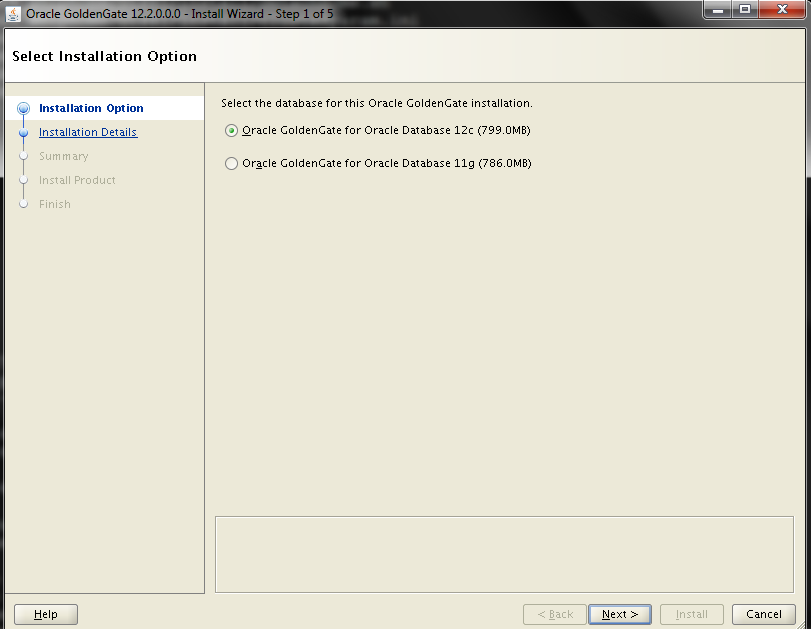
In the “Software Location” field enter the directory you created to host the Oracle GoldenGate software for the replication source,/u01/app/oracle/product/gghome and accept the default values for the Database Location (/u01/app/oracle/product/12.1.0.2/db_1) and Manager Port (7815.) Click Next.
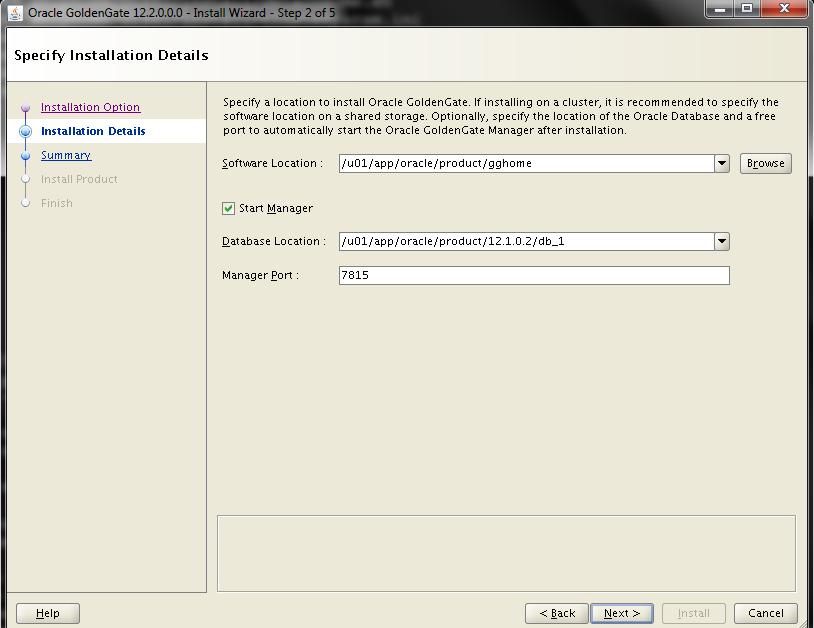
Verify the fields we entered in the previous screens and click Install to start the installation.

The window displays the progress bar and keeps you informed about the installation process.
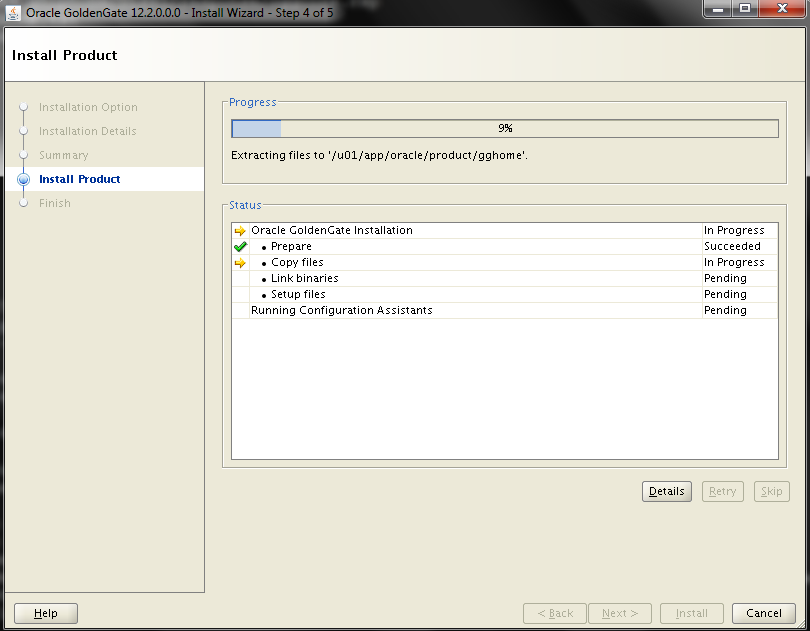
Click Close to dispose of the window. The Oracle GoldenGate software for the replication source is now installed.